IFPEN develops and applies a broad range of basin analysis and modeling methods using multidisciplinary teams of specialists. Using an integrated approach, IFPEN has developed analog modeling to improve our understanding of geological processes and structures. Analog models are acquired using a medical scanner. This imaging technique enables nondestructive observation of the internal structure of each model throughout the deformation period. 4D numerical models are produced to observe the kinematic evolution of structural deformation.
geoanalog
is a IFP Energie nouvelles powerful and handy search engine to find and consult existing structural analog models, with simplify access and monitoring for its customers.
GeoAnalog : The new Plug-and-Play webservice
With its user-friendly interface, this innovative and intuitive web-based application will allow authorized users to easily access, visualize and interact with a centralized analog model database via the Internet. Thanks to HTML5 technologies with specific viewers, users will be able to work in both desktop and mobile environments, using a powerful and user-friendly search engine.
The GeoAnalog web-based application is hinged around rapid data access solutions :
- the discovery portal, with a metadata catalog of analog modeling experiments, including the public consultation of a number of existing analog models
- the option for authorized users to browse a full catalog of paid-for analog models
The full catalog provides access to :

A range of more than 300 analog experiments
in several geological contexts

A 3D viewer
allowing users to observe the internal structures through a 3D block available for each deformation step (4D)

The setup
for each experiment

A description
of the experiments and the results

A collection of 2D films making
It possible to observe structural deformations over time
Value for users
Access to the analog model database :
With its user-friendly interface, this innovative and intuitive web-based application will allow authorized users to easily access, visualize and interact with a centralized analog model database via the Internet. Thanks to HTML5 technologies with specific viewers, users will be able to work in both desktop and mobile environments, using a powerful and user-friendly search engine.
Understanding and analyzing :
Validation of a structural interpretation can be performed via the exploration and analysis of analog experiments with advanced and interactive visualization capabilities (2D/3D/4D). With an educational and flexible approach, an image can be uploaded in order to search for a model that matches it more closely among those that already exist in the database.
Analog Models
is Our sandbox discovery portal consists of numerous examples with a range of different structural configurations.
Acquisition of new analog models : IFPEN provides advanced services related to the acquisition of new models.
Our Expertise
IFPEN develops and applies a broad range of basin analysis and modeling methods using multidisciplinary teams of specialists. Using an integrated approach, IFPEN has developed analog modeling to improve our understanding of geological processes and structures. Analog models are acquired using a medical scanner. This imaging technique enables nondestructive observation of the internal structure of each model throughout the deformation period. 4D numerical models are produced to observe the kinematic evolution of structural deformation.
Several motorized deformation boxes are used at IFPEN, leading to different types of deformation :
- compression
- extension
- strike slip movement
- tilting
These deformations can be combined and thin-skinned deformation can be performed. Brittle deformation is simulated using granular material (sand, corundum and pyrex), while ductile deformation is created using a silicone putty.
An example of application, published in 2013 by our partners Ringenbach et al.: Outstanding seismic analogues from outcrops and sandbox models.
Model build up
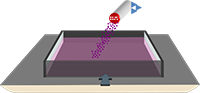 Analogue models are built in a motorized deformation box allowing one or simultaneous deformations (compression, strike-slip, extension, gravity) in different configuration (flat or complex basement). Sediments overlay the wood basement and consisted of sand, pyrex, corundum or micro-beads, which are dry granular materials simulating brittle sedimentary rocks and silicone (SGM 36) and sand/silicone mixes, which are viscous Newtonian materials simulating ductile rocks. The thicknesses of the different layers, strengths and velocities of deformation are scaled appropriately following Hubbert (1937) and Ramberg (1967). Erosion/deposition was modeled by removing or adding granular material (alternation of sand and pyrex).
Analogue models are built in a motorized deformation box allowing one or simultaneous deformations (compression, strike-slip, extension, gravity) in different configuration (flat or complex basement). Sediments overlay the wood basement and consisted of sand, pyrex, corundum or micro-beads, which are dry granular materials simulating brittle sedimentary rocks and silicone (SGM 36) and sand/silicone mixes, which are viscous Newtonian materials simulating ductile rocks. The thicknesses of the different layers, strengths and velocities of deformation are scaled appropriately following Hubbert (1937) and Ramberg (1967). Erosion/deposition was modeled by removing or adding granular material (alternation of sand and pyrex).
Model imaging
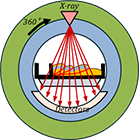 All experiments were recorded with an X-ray tomographer (Colletta et al., 1991). Acquisition of a cross section is obtained by the complete rotation of X-ray source and coupled detectors around the sand box experiment. To reconstruct a 3D block, we acquire juxtaposed cross sections through the whole model. The acquisitions are made at regular time steps allowing us to record the 3D evolution of the model through time (4D).
All experiments were recorded with an X-ray tomographer (Colletta et al., 1991). Acquisition of a cross section is obtained by the complete rotation of X-ray source and coupled detectors around the sand box experiment. To reconstruct a 3D block, we acquire juxtaposed cross sections through the whole model. The acquisitions are made at regular time steps allowing us to record the 3D evolution of the model through time (4D).
Model interpretation
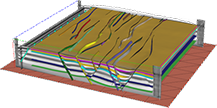 All experiments can be loaded in a workstation used for seismic interpretation and can be interpreted as well.
All experiments can be loaded in a workstation used for seismic interpretation and can be interpreted as well.
*These fields are required.
-
Construction in progress
-
Reference : -
Geologic context :
Analog country :
3D block(s):
Construction in progress
-
3D block(s):Construction in progress
-
Public experiments
-
Reference : -
Geologic context :
Analog country :
3D block(s):
Construction in progress
-
-
Experiments requiring a GeoAnalog user account
-
Reference : -
Geologic context :
Analog country :
3D block(s):
Construction in progress -
Construction in progress
-
-
Private experiments
-
Reference : -
Geologic context :
Analog country :
3D block(s):
Construction in progress
-
-
Public experiments
-
3D block(s):Construction in progressAnalog country :Geologic context :
-
-
Experiments requiring a GeoAnalog user account
-
3D block(s):Construction in progressAnalog country :Geologic context :
-
3D block(s):Construction in progressAnalog country :Geologic context :
-
-
Private experiments
-
3D block(s):Construction in progressAnalog country :Geologic context :
-
Image processing
ColorMap
Range Min
Range Max
Scale
Slices
Axis
-
{{scannerInfos.records.length}}
Scanner
{{scannerInfos.scanner}}
Min
Complete
-
{{video}}
-
{{segy}}
Layout
Views
Each view can be resied (clicking and moving borders) or moved (clicking and moving the title of the tab).
2D Handling
Move
Mouse Left Click on the seismic and move it.
Zoom
Use the wheel of the mouse.
Values
Values under the cursor are displayed on the bottom of each 2D view and are updated in real time according to the cursor position. The crosshair is synchronized between all 2D views.
Move a slice
Ctrl + Mouse Left Click on a slice (red line) and move it.
3D Handling
Move
Mouse Right Click on the scene and move it.
Zoom
Use the wheel of the mouse.
Rotation
Mouse Left Click on the scene and move it.
Move a slice
Ctrl + Mouse Left Click on a slice and move it.
Tools
Parameters
Clicking on the parameter tool of the navbar opens the parameter panel allowing to change some parameters (colors of the seismic, slice positions).
Parameters - Range
"Range Min" is the min value of the colormap and "Range Max" is the max value of the colormap. If the min is increased, all values smaller than this min are transparent. Same thing with values bigger than the max. This option allows to reduce the noise of 2D/3D rendering.
2D Tools
Zoom In
Clicking on the "Zoom In" icon of the top-right of a 2D view zooms in the seismic of the view.
Zoom Out
Clicking on the "Zoom Out" icon of the top-right of a 2D view zooms out the seismic of the view.
Reset zoom
Clicking on the "Reset Zoom" icon of the top-right of a 2D view resets the zoom of the seismic of the view.
Rubber Band zoom
Clicking on the "Rubber Band Zoom" icon of the top-right of a 2D view allows to select a zone of the seismic of the view in order to zoom on it (keeps the height/width ratio of the seismic).
Magnifier
Clicking on the "Magnifier" icon of the navbar opens a frame which displays a zoom of the seismic under the cursor. The frame can be resized by the bottom-right corner, and moved.
3D Tools
Projection
Clicking on the "Projection" icon of the top-right of the 3D view changes the projection : orthographic or perspective (default value).
Curseur 3D
Clicking on the "Toggle Cross Hair Cursor" icon of the top-right of the 3D view displays or hides the 3D cursor of the view.
4D Tools
4D Player
The 4D player is on the navbar. The play button allows to play automatically from the first to the last 4D. It is possible to click anywhere on the slider to go directly on a particular 4D.
Experiments
Layout
Experiments of the page are grouped by scanner, and are ordered by the reference ("recordref"). To show all experiments of a scanner, click on the icon on the left of the line of the scanner.
Create an experiment
The "+" icon on the navbaropens a page which allows to create and add a new experiment to the data base.
Edit an experiment
To edit an experiment, click on its thumbnail.
Tools
Search tool
The search bar on the navbar allows to filter all experiments according to the reference ("recordref"). By default, all experiments are visible.
Tools
Change the current experiment
To change the current experiment, select one of the selected experiments from the navbar. The current experiment is highlighted in the dropdown list.
Change the current video
To change the current video, select one of the videos from the navbar. The list of videos is on the right of the experiment list. The current video is highlighted in the dropdown list.
Upload
Upload an image
It is possible to drag and drop an image into the "Images" zone, on the left of the page. The uploaded image is linked to the connected user, and visible each time the user is connected and goes to this page.
Remove an uploaded image
To remove an uploaded image, click on the white cross icon, on the top-right of the image.
Association
Link an image to the current experiment
To link an uploaded image to the current experiment, just click on the image. All uploaded images of the current experiment are displayed below the video, and are visible by all users of the groupe of the user who linked the images. Colors of the linked images change into the "Images" zone.
Remove an image linked to the current experiment
To remove an image linked to the current experiment, just click again on the image (into the "Images" zone) or click on the white cross icon on the top-right of the image (into the "Associated images" zone, below the video).
Comment an image linked to the current experiment
To comment an image linked to the current experiment, just click on the white pen icon on the top-right of the image.
Tools
Search tool
The search bar allows to filter experiments. A list of default values appears by clicking on the bar. The number of experiments on the page is on top of the page.
Category filter tool
The category filter bar allows to filter experiments by category. All is visible by default.
Favourite filter tool
This tool allows to display only the favourite experiments of the logged user.
Records
Public experiments
Public experiments are visible for everyone. Passing the cursor on a thumbnail displays some informations of the experiment. It is possible to select an experiment clicking on its line : pages "Details" and "3D Blocks" appears on the navbar, allowing to see in details the selected experiments.
Private experiments
Private experiments are visible for everyone, but are grayed because only a logged user can select them. Passing the cursor on a thumbnail displays some informations of the experiment
Schema
An experiment has a schema, which is on the right of the thumbnail. Passing the cursor on a schema displays a bigger schema.
Favourite experiment
To tag an experiment as favourite, you just have to clic on the yellow star icon which is on the left of the thumbnail of the experiment. Only logged users can see this icon.
Already consulted experiment
If the blue icon "v" is visible on the left of a thumbnail, it means the experiment has already been consulted in the "3D Blocks" page.
Tools
Search tool
The search bar allows to filter experiments. A list of default values appears by clicking on the bar. The number of experiments on the page is on top of the page.
Category filter tool
The category filter bar allows to filter experiments by category. All is visible by default.
Favourite filter tool
This tool allows to display only the favourite experiments of the logged user.
Experiments
Public experiments
Public experimentds are visible for everyone. Passing the cursor on a thumbnail displays some informations of the experiment. It is possible to select an experiment clicking on it : pages "Details" and "3D Blocks" appears on the navbar, allowing to see in details the selected experiments.
Private experiments
Private experiments are visible for everyone, but are grayed because only a logged user can select them. Passing the cursor on a thumbnail displays some informations of the experiment
Favourite experiment
To tag an experiment as favourite, you just have to clic on the yellow star icon which is on the top-right of the thumbnail of the experiment. Only logged users can see this icon.
Already consulted experiment
If the blue icon "v" is visible on the bottom-left of a thumbnail, it means the experiment has already been consulted in the "3D Blocks" page.
General information on the map view
Experiments are geolocated on the map. One experiment can have several analogue positions on the map. The geolocation is not exhaustive. If you can’t find the analogue sandbox you are looking for, you can try the thumbnail or the list view of the webservice. The experiments have also been sorted by categories: compression, extension, strike-slip, salt tectonics and inversion tectonics (see filter funnel in the menu bar).
How to use the map view
The blue points correspond to the geolocated experiments. If you hover over the point, a miniature image appears. If you zoom on it with the mouse wheel, it will refresh the gallery band to show you a set of experiments available for the zoomed area. You can click on an experiment to select it: The clicked blue point changes to a green point to confirm the selection. Then click on the eye, top left, for more details.
Tools
Polygon selection
You can use the polygon tool to select several experiments on the map. All the points included into the shape will be selected. Some points outside the shape can become green: these points correspond to the experiments analogue to others countries too.
How to use it :
1. select the tool
2. click the first point
3. draw your shape for selection by clicking points
4. close your shape by clicking again the first point (it will validate your selection)